Another Process Of A Painting Done During Breaks. Ref Image Here.






Another process of a painting done during breaks. Ref image here.
More Posts from Artrefforsteph and Others
HOLY FREE ART PROGRAMS BATMAN
I’ve had this list sitting around for a while (in case I ever want to try something new) and I thought I’d share it, because why the hell not, everybody loves free stuff. I’ve only used a couple, so for all I know these could be complete shit. BUT YOU NEVER KNOW, RIGHT?
*= available for both windows and mac os
GIMP * - Does a lot of the same stuff as Photoshop.
FireAlpaca * - Similar to Paint Tool Sai, so it’s a good alternative for Mac users.
Autodesk Sketchbook Copic Edition * - Simulates the look of copic markers.
MyPaint * - Basic stuff, nothing fancy.
Pinta * - Drawing program modeled after paint.NET.
Inkscape * - Vector/drawing program meant to be similar to Illustrator.
ArtRage * - Digital painting program; you can get the trimmed down version for free or buy the full version with more features.
Sumo Paint * - In-browser drawing app.
DAZ Studio * - Some sort of 3D model poser thing.
Pencil * - Software for animating.
SketchUp * - Tool for making 3D models. Looks handy for stuff like architectural drawings.
Blender * - Pretty popular 3D software.
escape motions * - Some browser apps, fun to fiddle with when you’re bored (the fluid fire simulation is pretty cool imo).
Twistedbrush (Pixarra) - Seems to be meant for replicating the look of traditional media.
Pixia/Phierha - A popular program in Japan, according to the website.
Krita - This was originally made for Linux and it looks like the developers haven’t ironed out all of the kinks in the Windows installer.
Artweaver - Another trimmed down free thing if you don’t want to buy the full program.
paint.NET - Pretty basic kit, probably good for simple stuff.
Project Dogwaffle - I’m not sure what this one is all about because I couldn’t stop laughing at the terrible website.
Speedy Painter - Lightweight digital painting program.
mtPaint - Originally made for pixel art; simple enough to run on older computers.
Chasys Draw IES - Supposed to be some sort of drawing+image editor thing.
PaintRibbon - Seems to be another plain old basic image editor.
DrawPlus - Looks like it’s made for graphic design and vector stuff.
SmoothDraw - I’m guessing this is a basic thing for people who don’t want to bother with complicated stuff.

made another one of those palette challenge things, i wont be taking requests for it rn but feel free to reblog this and have ur followers challenge you
ya can repost it on other websites or w/e but for the love of god credit me, i even made it easy for u and slapped my url right on the top so u cant say u forgot who made it
Problem with drawing your OC?
There is a 3D program where you can set everything.. i mean EVERYTHING on your character! And it’s free!
It’s called FUSE
http://store.steampowered.com/app/257400




you can pick between realistic and anime style… But most important: you can ANIMATE THEM!
hi!! i actually just got sai and i was wondering if u had any tips for it?? thanks in advance!!
BUTTONS
Shortcut buttons are your best friend. Rework your brushes to a certain keyboard button and remember them, it’s easier and faster than manually changing them.
CTRL-ALT changes your brushes sizes on the spot.
SPACEBAR is to move the canvas but not the drawing itself
CTRL moves the drawing
CTRL-SHIFT moves a layer drawing
ALT is the eyedropper tool if you don’t want to right click.
ALT-SPACEBAR turns the canvas
CTRL-SPACEBAR does the zoom in.
CTRL-ALT-SPACEBAR does the zoom out
H will flip the canvas horizontally, just the canvas.
CTRL-Z Undo
CTRL-Y Not undo
CTRL-F fill in selection
SHIFT additional selection
ALT delete selection
GROUP MOVING

CTRL-CLICK
Click on the layer to select a thing.

PRESERVE OPACITY
In case clipping group doesn’t always help, preserve opacity helps you colour a certain thing.

STABLIZER

CTRL ONLY ON SELECT
The transform tool itself does a lot of things, but press CTRL while in select mod can free deform your selection without having to switch.

CTRL-SHIFT ON SELECT

;w; If you need to know more like brushes and other various things, you can always look them up, but for now I hope this helped !!
WACOM TABLET DRIVER NOT FOUND - What Do
So, you put your Windows computer to sleep for the night. You come back the next day all eager to wake it up and put it right to work on that thing you’ve been working on and ….
Oh no - you’ve seemed to have lost all pressure sensitivity and high resolution pen tracking! Well, you figure, why not go check the driver settings. Maybe it’s just groggy and needs a little morning reminder? You go to your Control Panel, click on Wacom Properties Configu—
Ah.
Now, you figure, all is lost and there’s only one thing left to do: save your work, close all your programs, and do a full system restart. What a fun time this is.
But HOLD ON! There’s another way! Try this out first before pulling the plug:
Open your Start menu (or press the Windows Key) and simply type “Services”. There will be an icon at the top of your list which appears to be two small gears with the name “Services.” Click that and look what happens next:
Scroll down the list and select “Wacom Professional Tablet Service” from the list of services and click the little “Restart” link in the column to the left. Now simply wait for the service to stop and start itself back up again!
If for some reason, clicking this little “Restart” button makes matters WORSE, the failsafe approach is the manual restart. Double click the “Wacom Professional Tablet” service and a window will pop up.
Manually stop the Wacom driver by clicking the Stop button. Wait for it to shut down, then start it back up again with the Start button once it becomes visible. Once restarted, click OK!
Test your Tablet now in Photoshop. You may have your pressure sensitivity fully restored!
IF NOT, simply close and reopen Photoshop, which will be nice and quick since it (and your work) are still loaded into recent memory. Yes, this isn’t IDEAL, but it surely beats having to close EVERYTHING and restart the whole computer. Especially if you were listening to a good tune at the time.
Now, providing you’ve done it correctly, (really now, how could you not,) you should find your Wacom’s pressure and tracking sensitivity fully restored! AND you’ll have access to the Tablet Properties config app once again!
Celebrations! For discovering such a wonderful little time saver.
:: ADDENDUM ::
As pointed out by Addleton there is a permanent fix for this issue by disabling the service called “TabletServicePen” if you’re using an Intuos/Bamboo or “Tablet PC Input Service” if you’re using a Cintiq.
Disabling this will stop this issue for good – but it will disable all Windows-related tablet functions such as flicks and handwriting, and may make some software such as SAI misbehave on certain hardware. If all you use your tablet for is Photoshop and drawing, it’s probably best you disable those services.
Aaaa your art is so good, if you don't mind me asking, how do you draw grass like that? Whenever I try it looks like a big blob ;-; thank you :D
thanks. i feel like i do it differently every time, but i made a little tutorial here that hopefully gives you a good idea of how it usually goes


hope this helps!!!!!!!!!!!!!!!!!
Hey Ross, I'm currently 15, a Junior in high school, and love to animate. I don't think going to an art institute/university is the right move though when I get out of HS - financially or for many other reasons. Community College is a huge possibility though, as it's less expensive and would still teach me more things about animation all together. For the most part, I believe animation can be a self-taught experience, but I'd like to hear your thoughts on this.
That’s great dude. Don’t feel like you HAVE to go get an education in animation to succeed. I tried it, but it wasn’t for me. I found I wasn’t really learning enough compared to what I learnt just fiddling and making mistakes by myself. I mean look at Arin, he didn’t even finish high school yet he taught himself to be an animator. Some people learn better being pushed by an education system, some are better left to figure things out for themselves. If think you’re better going it alone then GREAT! You’re an autodidact!
Here’s some stuff I’d recommend you focus on while getting started:
Learn Flash or Toon Boom.
Maya/3DS Max/Zbrush if you’re interested in 3D (I have a minor background with it)
Study life drawing and human anatomy. Try this if you’re at a loss for material: http://www.posemaniacs.com/
Keep an organized folder of art reference (find it by following art tutorial blogs or your favorite artists). I have gigabytes of reference in my folders.
Get your head around cinematography. Watch legendary films and figure out what makes the shots great. One exercise is to take your favorite shots and make silhouette thumbnails of how things are placed, helps you break it down in your head.
Composition! It’s crazy and even those who get it sometimes don’t get it.. but just look it up online to get your head around it. It’s all about placement and arrangement of shit.
MAKE FRIENDS! Talk to other artists like yourself who are starting out. I met Arin online through Newgrounds when I was 16/17 and we’ve been friends ever since. It’s important to have like minded friends!
Keep a sketchbook, draw all the time. If you prefer doing it digitally then that’s fine, but keeping a sketchbook is a magical thing. Also helps with your line confidence, at least I think so.
If you want to develop your own stories to go along with your animations, consider the following books: Screenwriting 101 (I LOVE this book, really great read AND it’s written by someone pretending to be The Hulk), On Writing: A memoir of the Craft (Stephen King! Haven’t read this one yet but friends recommend it) and also Save the Cat! (this one is more so about selling scripts and writing to a formula, don’t take it as gospel.. But it’s interesting).
Voice act! Shit man, just get a decent microphone when you can. Make goofy voices, do imitations. Get silly! Lots of animators have at least some experience doing voice acting!
WATCH STUFF. Seriously, I can not stress this enough. Everything is derivative from other works and that’s okay. Inspiration comes from everywhere and anything. My late friend Monty also preached this, he even proudly told me some of his early influence for RWBY such as Black Rock Shooter. Finding influence breeds passion. You’re not slacking off watching cartoons, you’re researching.
ANIMATE! Do it however you can! Stop motion lego, flipping paper.. I don’t care. Just do it. Whatever you learn, It all translates across any version of the medium.
ANIMATORS SURVIVAL KIT. This book is a must and most animation schools highly recommend it. It was written by Richard Williams the director of Who Framed Roger Rabbit (among other things). If you’re not big on reading, then you’re in luck because it’s MOSTLY pretty pictures. http://www.amazon.com/The-Animators-Survival-Richard-Williams/dp/0571202284
Lastly but not least.. Just don’t stop. The people you see online and on TV right now, they’re not kicking ass because of some god given talent. They’re there because they didn’t stop. They persevered through it all and kept going, no matter what anyone else told them.
Good luck!
FREE ART PROGRAMS
So recently I came across a fellow artist who was struggling to find a free art program, and considering dropping the large amount of money for a Photoshop license. I know not everyone can afford such an expensive program, so I’ve compiled a list of programs with no cost to download and use.
Keep in mind all computers are different, so not all will work for everyone. Also, I’ve only ever used Windows, so for the most part, I’m not sure if everything will work for Mac. if in doubt check the website linked.
Photoshop CS2 - (Windows, not sure about Mac.)
FireAlpaca - (Windows and Mac)
Sketchbook Copic Edition - (Windows and Mac)
GIMP - (Windows) (Mac)
Paint tool SAI [cracked] - (Windows) (Mac)
Paint tool SAI 2 beta - (tumblr post on said program)
iPaint - (Mac)
Paintbrush - (Mac)
Pencil - (Windows, Mac)
Paint.NET - (Windows)
Seashore [still in development, ver 0.5] - (Mac)
ChocoFlop - (Mac)
Inkscape - (Mac and Windows)
ArtRage [Demo] - (Mac and Windows)
OpenCanvas 1.1[must pay for 2.0] - (Windows, not sure about Mac.)
MyPaint - (Windows)
Krita - (Windows)
Vectorian [Supports Animation] - (Windows)
Pixia[Japanese, some English versions] - (Windows)
Asperite - (Windows)
Chasys Draw IES - (Windows)
SmoothDraw - (Windows)
TwistedBrush Open Studio - (Windows)
BOUNS - CTRL+Paint [Great for teaching all kinds of stuff, like how to use digital programs.]
If you know more free programs, please add onto this!
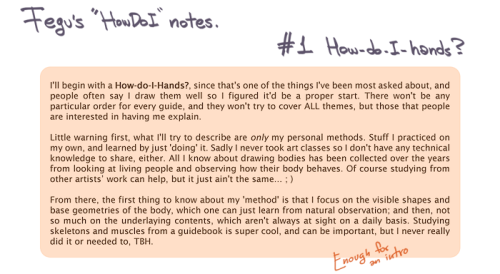
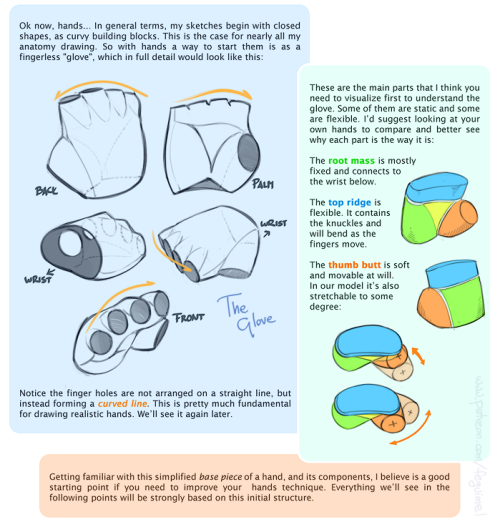
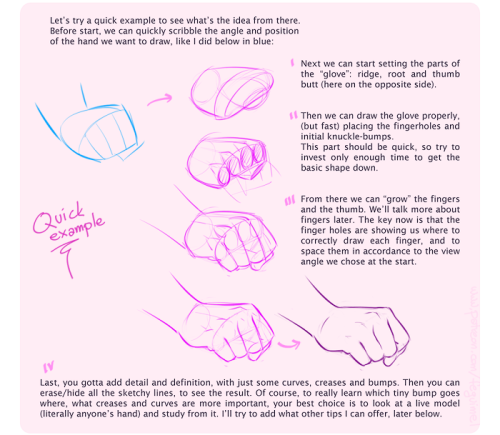
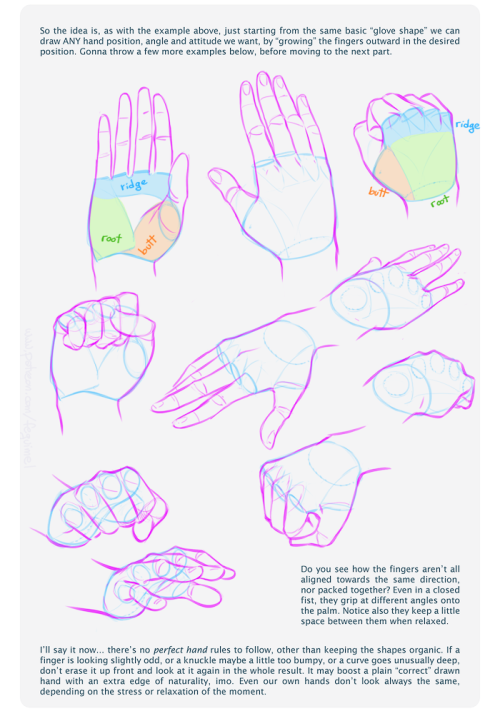
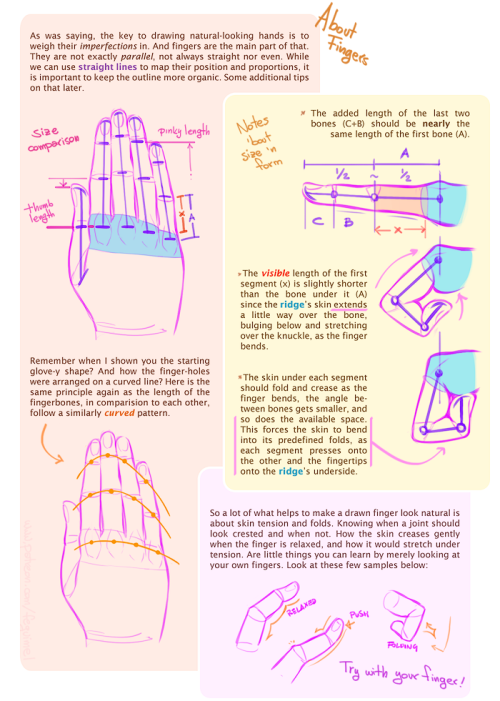
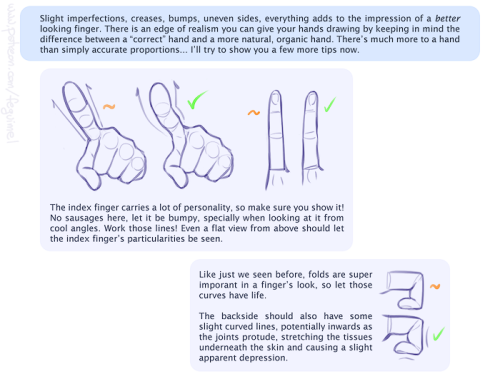
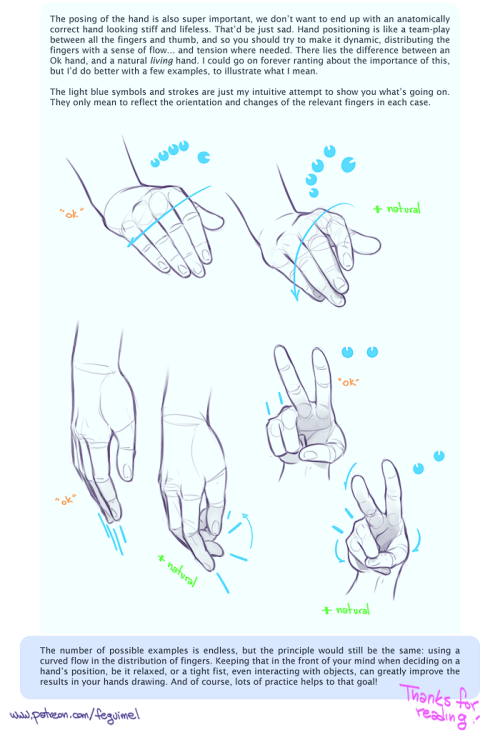
My first shot at creating a sort of tutorial/guide, telling how I do things. On this initial chapter we’re going over the handy matter of Hands. Not meaning to be an encyclopedic explanation, only showing my own methods and self-taught clues. Hoping somebody finds it useful! :3 I’ll do more if this one is received well. So let me know~
My thanks also to the supporters in my Patreon campaign, who helped me decide which themes to focus on for a start. And are actually allowing this to happen. :D Cheers!
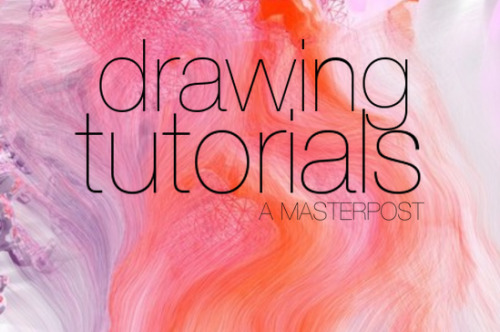
FACES
Drawing a face (the circle thing)
How to draw faces
Heads in profile
Drawing heads
A face tutorial
Avoid same facing
Diversify your faces
Face shapes
To make your drawing look like the person you’re drawing
Make your faces look like the person
Expressions
More about expressions
Drawing lips
Lip tutorial
Drawing ears
Drawing eyes
Realistic eyes
Drawing a nose
Drawing kisses
Drawing glasses
Drawing hoods
BODIES
Guide to human types part 1
Guide to human types part 2
Guide to human types part 3
Different kinds of athletic body types
Ladies tutorial (nudity)
Fellas tutorial
Curves on girls tutorial
How to draw necks
Drawing shoulders
Drawing arms
Drawing hands
Hand tips
More hands
Hands tips and techniques
Hands, arms, legs and feet
Legs, torso and expressions
Drawing boobs
How to boob
Boobs and hips
Drawing abs
Beer belly tutorial
Drawing backs
How to draw back views
Legs reference
Drawing knees
How to draw butts
Penis tutorial (nsfw)
Drawing feet and shoes
Sitting reference
Realistic woman body shape chart
Hair
Drawing hair
Hair tutorial
Drawing curls
Drawing braids
ANIMALS & CREATURES
Canines vs felines
Drawing cats
Drawing cats tips
How to draw big cats
Drawing rats
Basic deer tutorial
Deer sketching
Dog anatomy
Dog anatomy tutorial
Dog nose tutorial
Dog paw tutorial
Basic wolf tutorial
Horse tutorial
Sheep vs goats
Drawing giraffes
Basic owl tutorial
Bird wing tutorial
Drawing bird beaks and faces
Butterfly tutorial
Drawing animal legs on humans
Winged people anatomy
Dragon tutorial
Drawing dragons
Dragon wing tutorial
Fur tutorial
Drawing sharp teeth
OTHERS
Drawing clothes
Clothing folds tutorial
Collars, vests and pants reference
Hats reference
Drawing jeans
Drawing bows
Drawing trees
Tree tutorial
Drawing water
Water tutorial
Drawing crystals
Ice
Clouds
Creating form
Perspective tricks
Character design reference
How to draw better (video)
Learn how to draw better
Art reference & tutorials blog
Tutorial masterpost
How to draw anything
-
 daengeli liked this · 2 months ago
daengeli liked this · 2 months ago -
 urtlesofturtles liked this · 2 months ago
urtlesofturtles liked this · 2 months ago -
 rionchi liked this · 1 year ago
rionchi liked this · 1 year ago -
 dirlagraun liked this · 1 year ago
dirlagraun liked this · 1 year ago -
 ieatyourmarrow reblogged this · 1 year ago
ieatyourmarrow reblogged this · 1 year ago -
 ieatyourmarrow liked this · 1 year ago
ieatyourmarrow liked this · 1 year ago -
 synchtopulu liked this · 1 year ago
synchtopulu liked this · 1 year ago -
 azul-art-reblogs reblogged this · 1 year ago
azul-art-reblogs reblogged this · 1 year ago -
 5firin liked this · 2 years ago
5firin liked this · 2 years ago -
 6-eyed-possum reblogged this · 2 years ago
6-eyed-possum reblogged this · 2 years ago -
 radish-girl reblogged this · 2 years ago
radish-girl reblogged this · 2 years ago -
 radish-girl liked this · 2 years ago
radish-girl liked this · 2 years ago -
 scoutalone liked this · 2 years ago
scoutalone liked this · 2 years ago -
 artistafrustadomain liked this · 2 years ago
artistafrustadomain liked this · 2 years ago -
 justron liked this · 3 years ago
justron liked this · 3 years ago -
 village-wizard reblogged this · 3 years ago
village-wizard reblogged this · 3 years ago -
 newtsnaturethings liked this · 3 years ago
newtsnaturethings liked this · 3 years ago -
 juleszzz liked this · 3 years ago
juleszzz liked this · 3 years ago -
 ladyofmisfortune liked this · 3 years ago
ladyofmisfortune liked this · 3 years ago -
 what-an-animated-world liked this · 3 years ago
what-an-animated-world liked this · 3 years ago -
 sopa-de-estrellitas liked this · 4 years ago
sopa-de-estrellitas liked this · 4 years ago -
 schrofingerscat liked this · 4 years ago
schrofingerscat liked this · 4 years ago -
 oneanorexicbitch reblogged this · 4 years ago
oneanorexicbitch reblogged this · 4 years ago -
 dreamrena reblogged this · 4 years ago
dreamrena reblogged this · 4 years ago -
 graveyardlilies reblogged this · 4 years ago
graveyardlilies reblogged this · 4 years ago -
 queervibin reblogged this · 4 years ago
queervibin reblogged this · 4 years ago -
 i-heard-it-from-a-friend liked this · 4 years ago
i-heard-it-from-a-friend liked this · 4 years ago -
 unabashedliquoricekiss liked this · 4 years ago
unabashedliquoricekiss liked this · 4 years ago -
 invasiveflower reblogged this · 4 years ago
invasiveflower reblogged this · 4 years ago -
 pojjer1059 liked this · 4 years ago
pojjer1059 liked this · 4 years ago -
 krownest liked this · 4 years ago
krownest liked this · 4 years ago -
 malachite-serpent reblogged this · 4 years ago
malachite-serpent reblogged this · 4 years ago -
 seasofteas liked this · 4 years ago
seasofteas liked this · 4 years ago -
 spageddy29 liked this · 4 years ago
spageddy29 liked this · 4 years ago -
 kawii-miso liked this · 4 years ago
kawii-miso liked this · 4 years ago -
 stressedcapitu liked this · 4 years ago
stressedcapitu liked this · 4 years ago -
 moonpeaches liked this · 4 years ago
moonpeaches liked this · 4 years ago -
 sebsketchs reblogged this · 4 years ago
sebsketchs reblogged this · 4 years ago -
 goldenbeardeddragon liked this · 4 years ago
goldenbeardeddragon liked this · 4 years ago -
 shaelsurgul liked this · 4 years ago
shaelsurgul liked this · 4 years ago -
 rainbowpinjacket reblogged this · 4 years ago
rainbowpinjacket reblogged this · 4 years ago -
 rainbowpinjacket liked this · 4 years ago
rainbowpinjacket liked this · 4 years ago
NSFW because there will probably be nude refs | this is a side blog to sort all of the art stuff I need | none of it is mine
151 posts